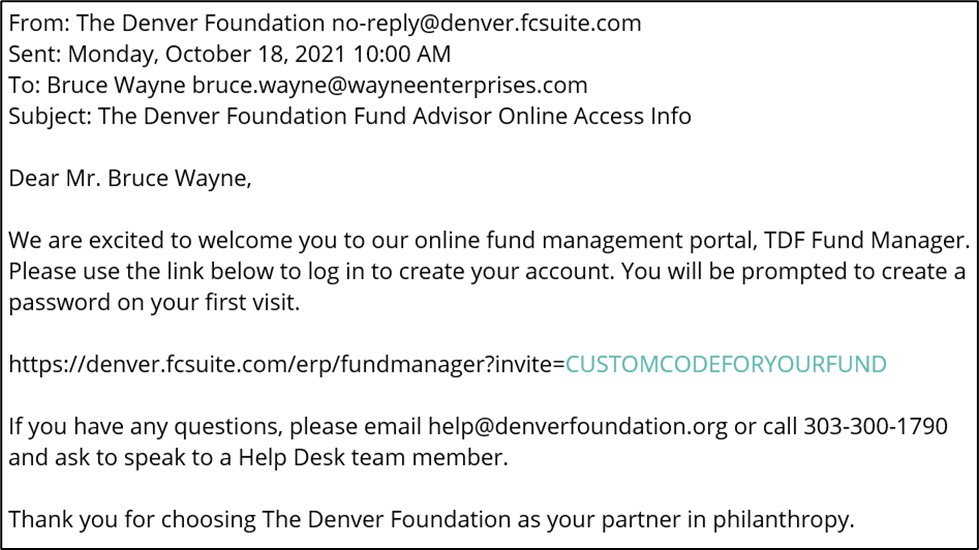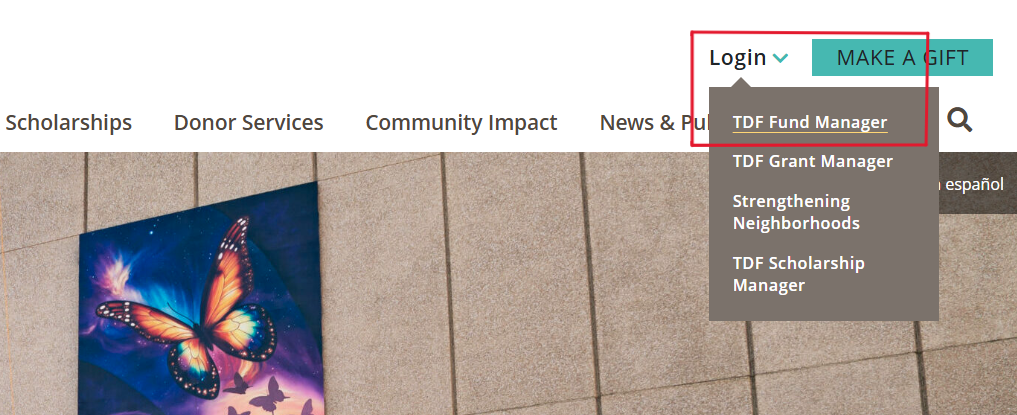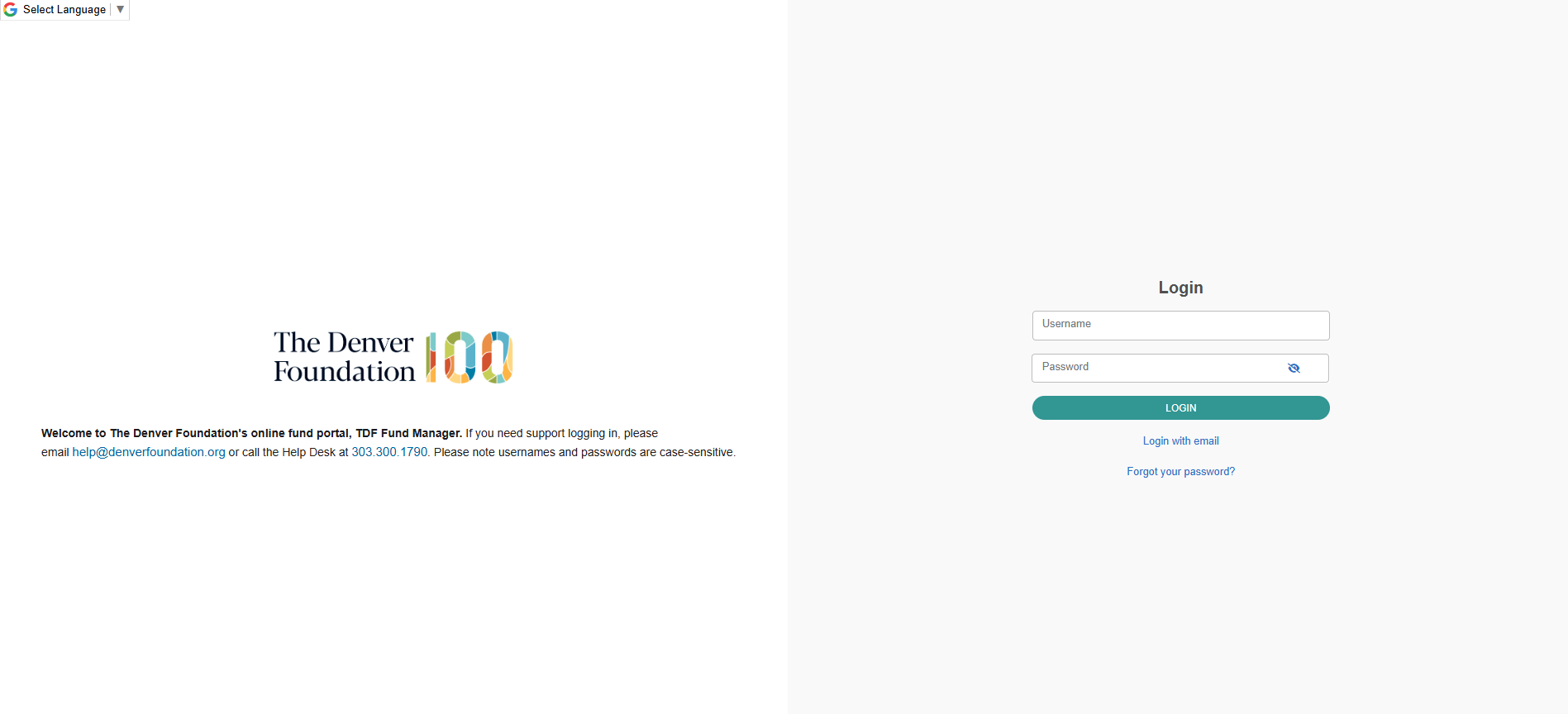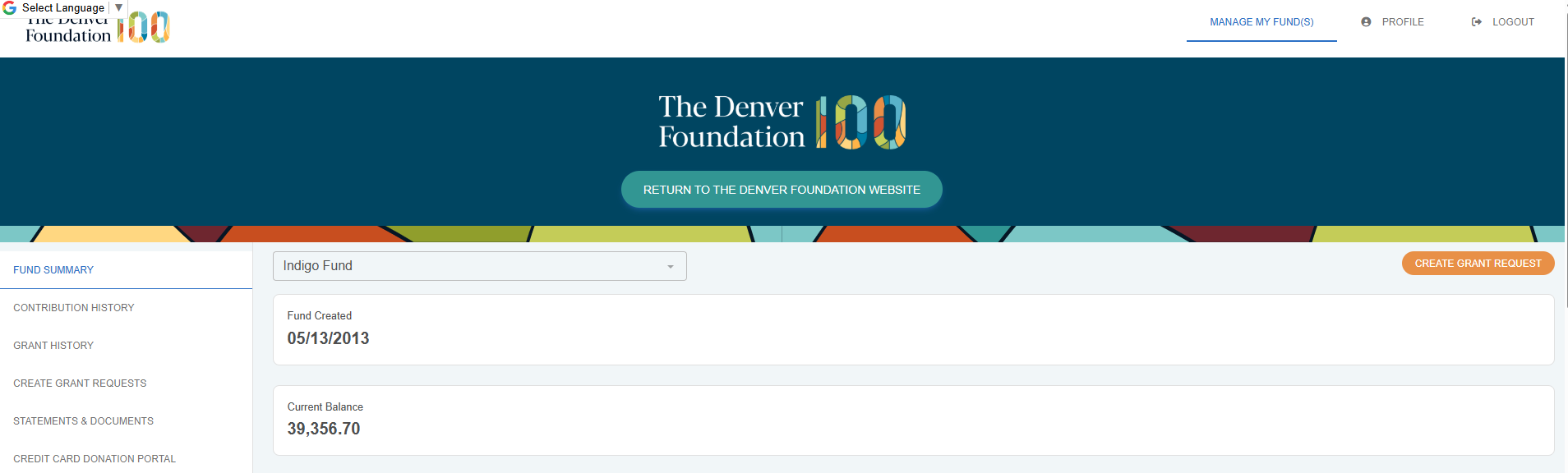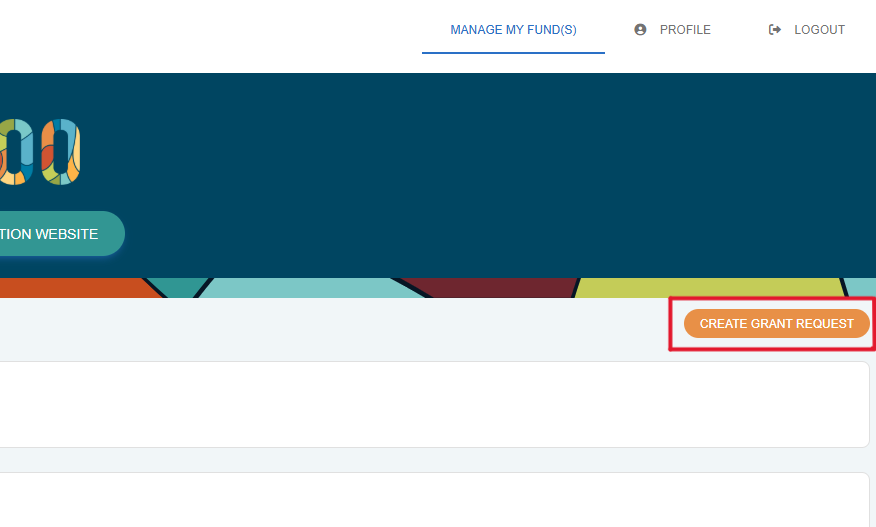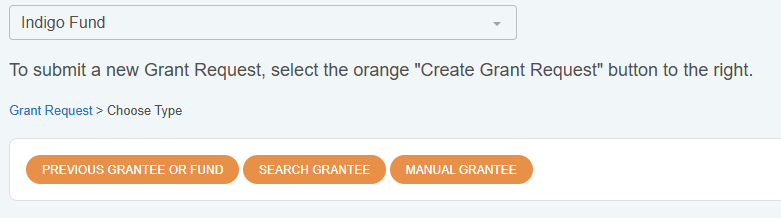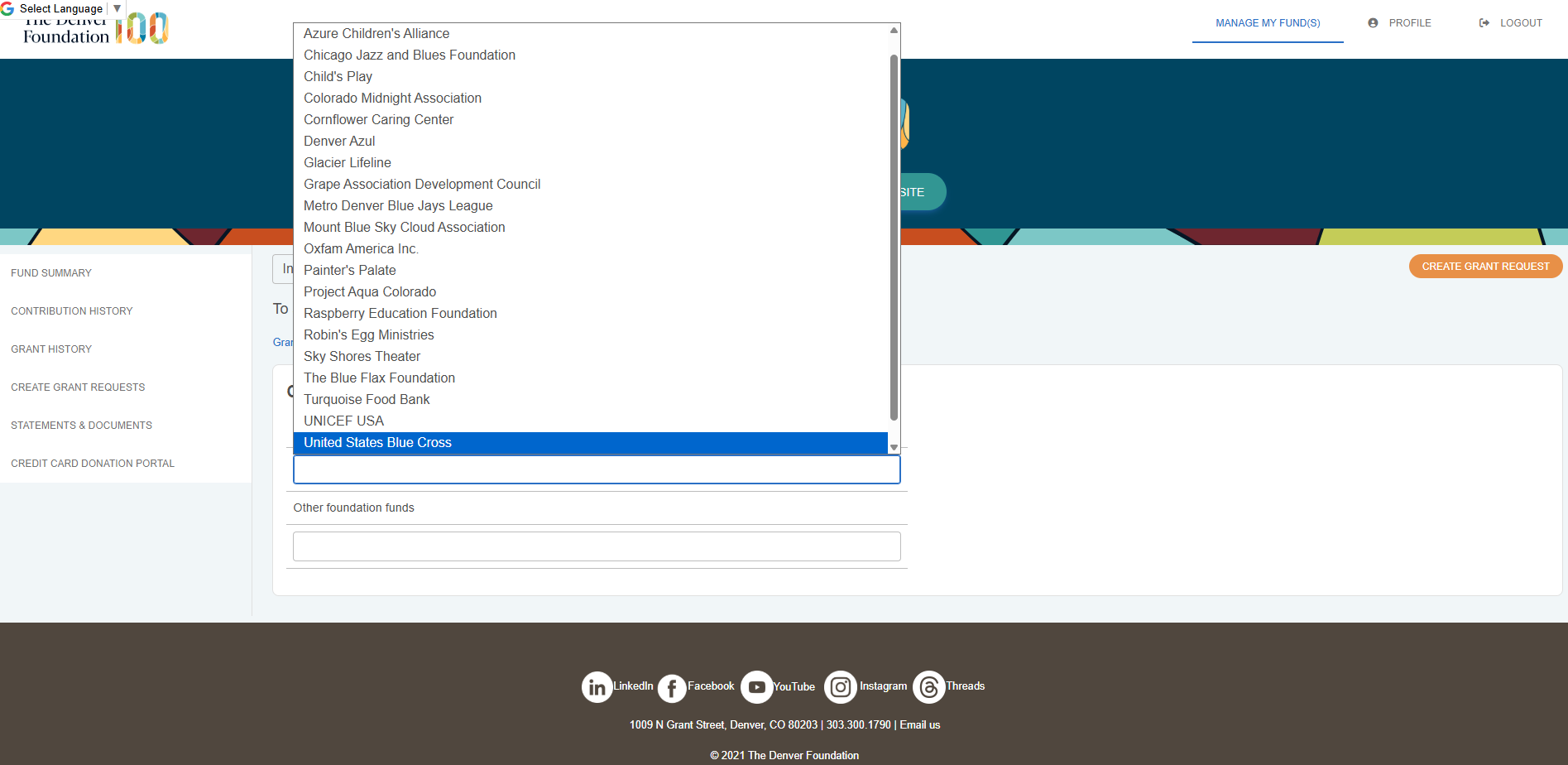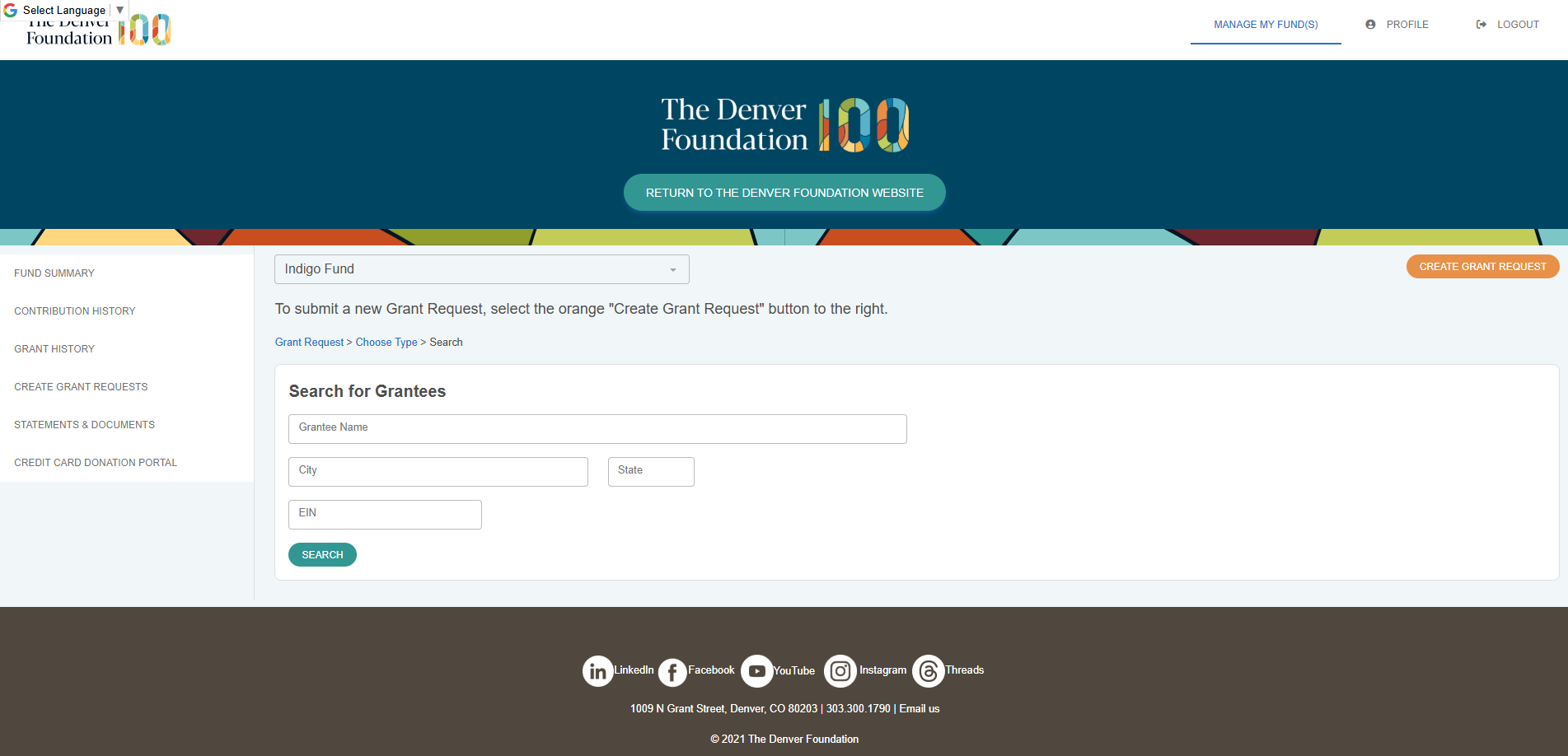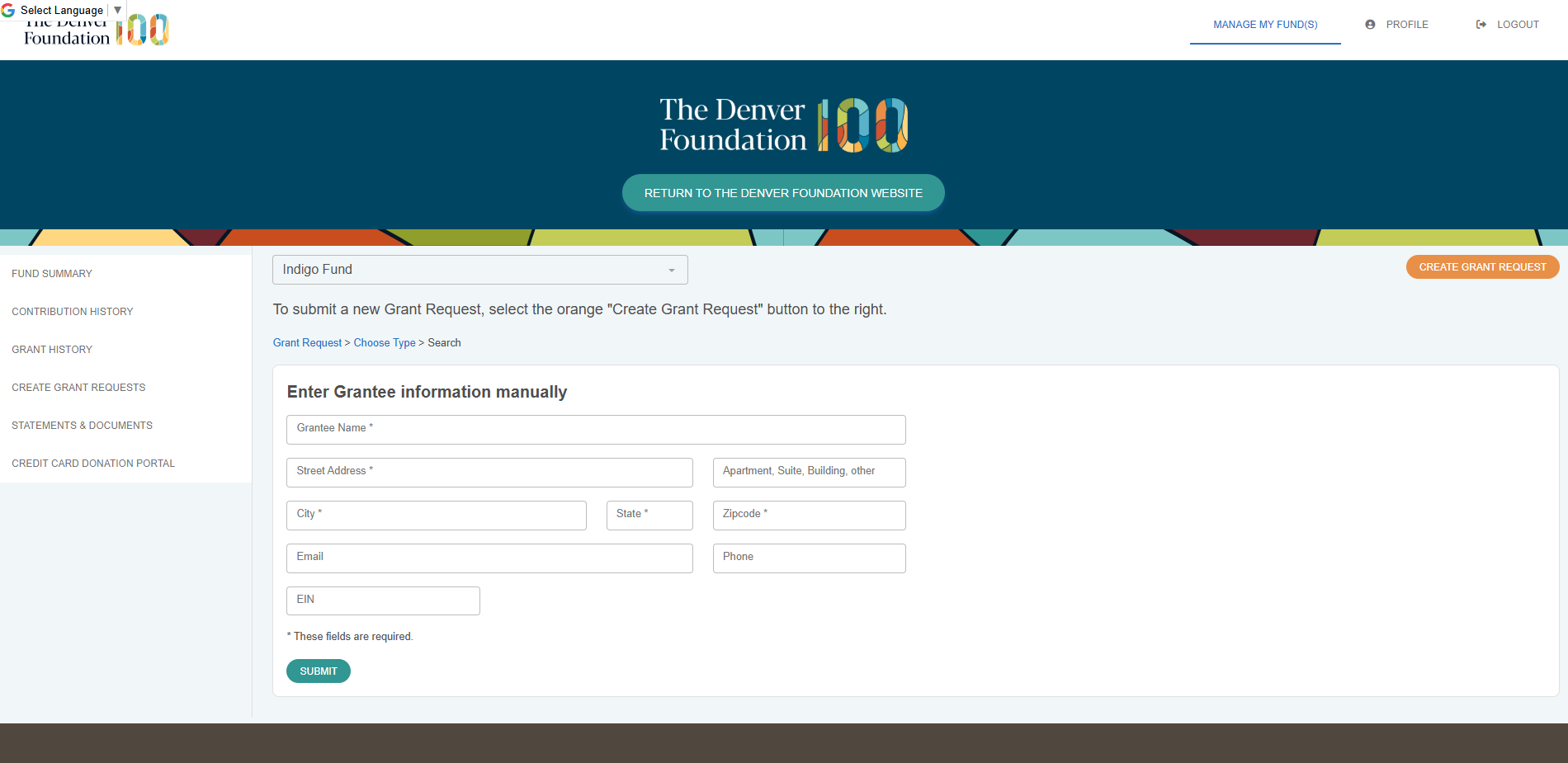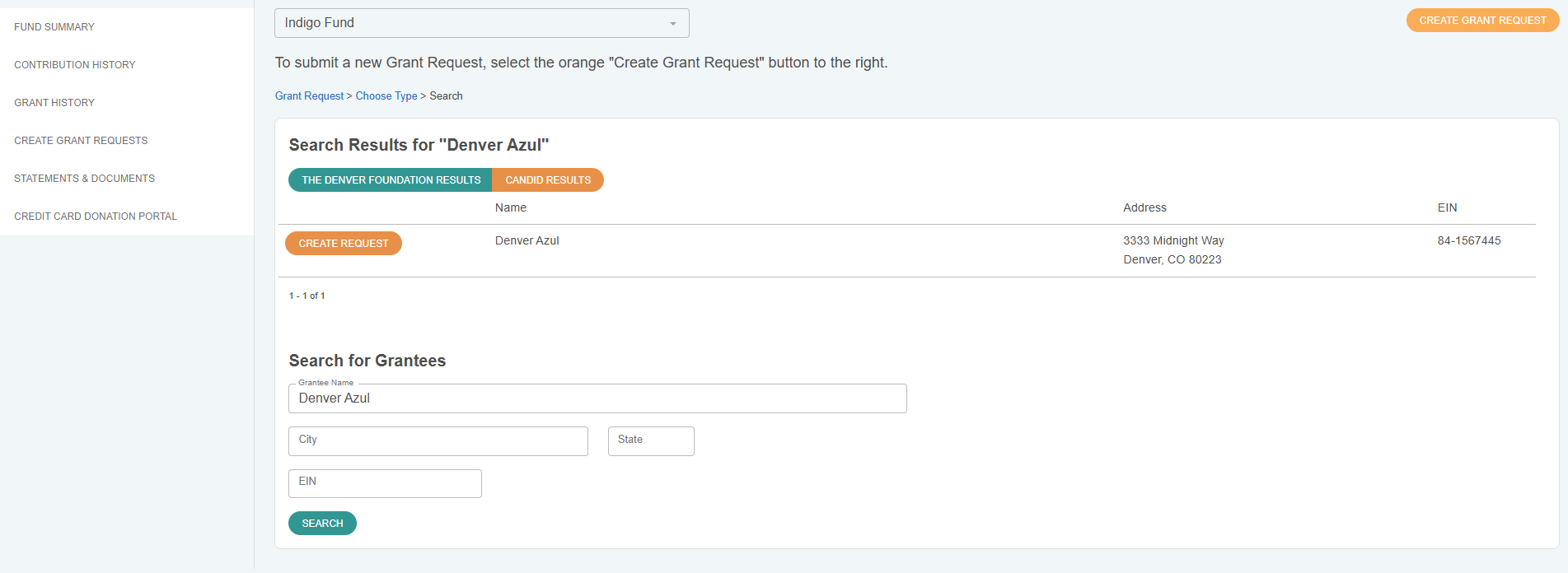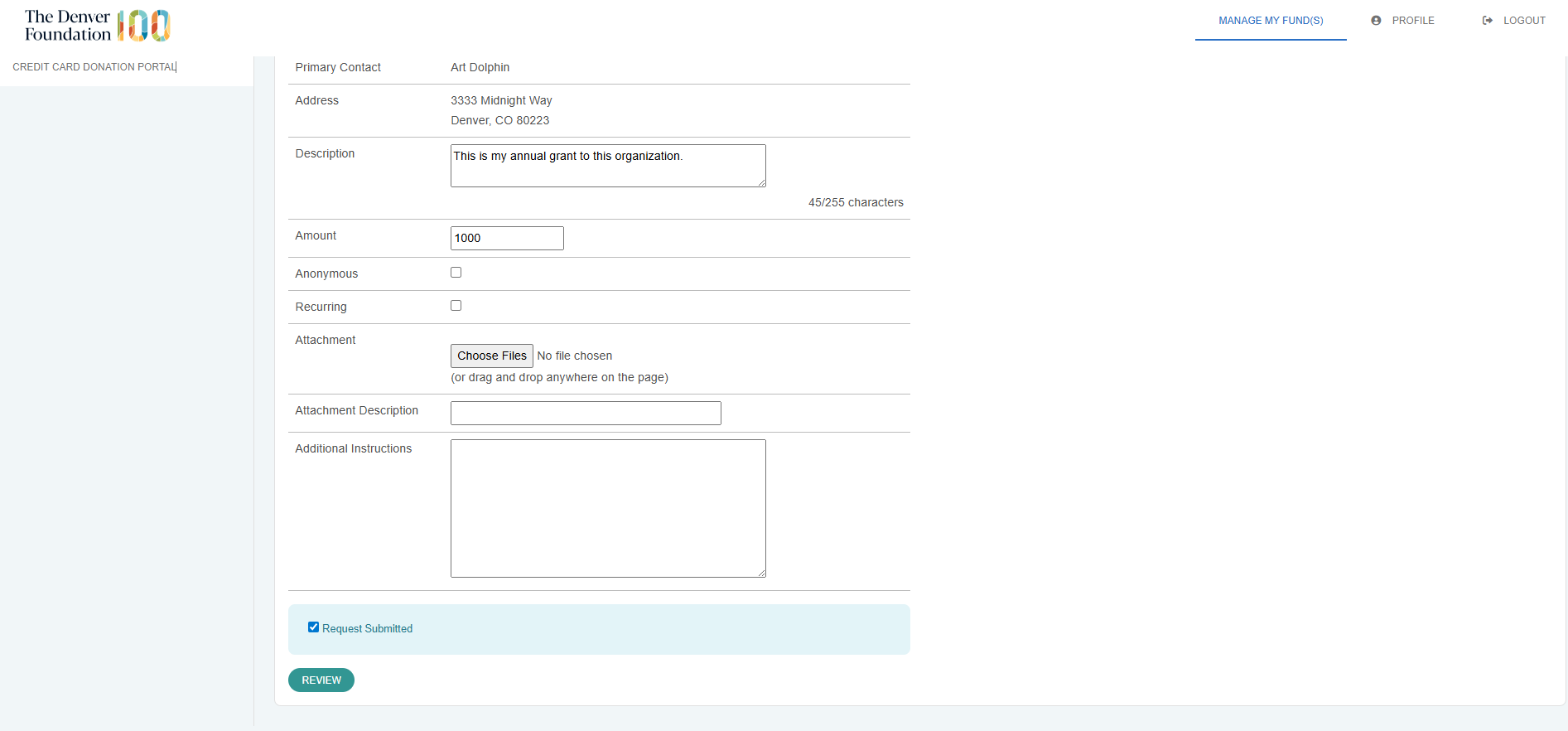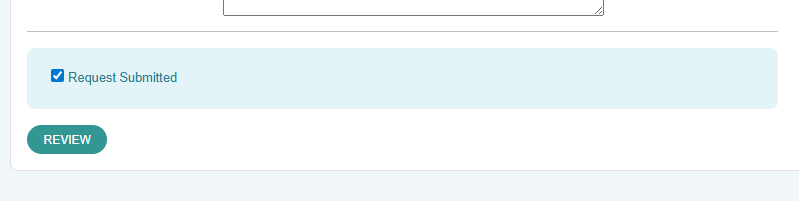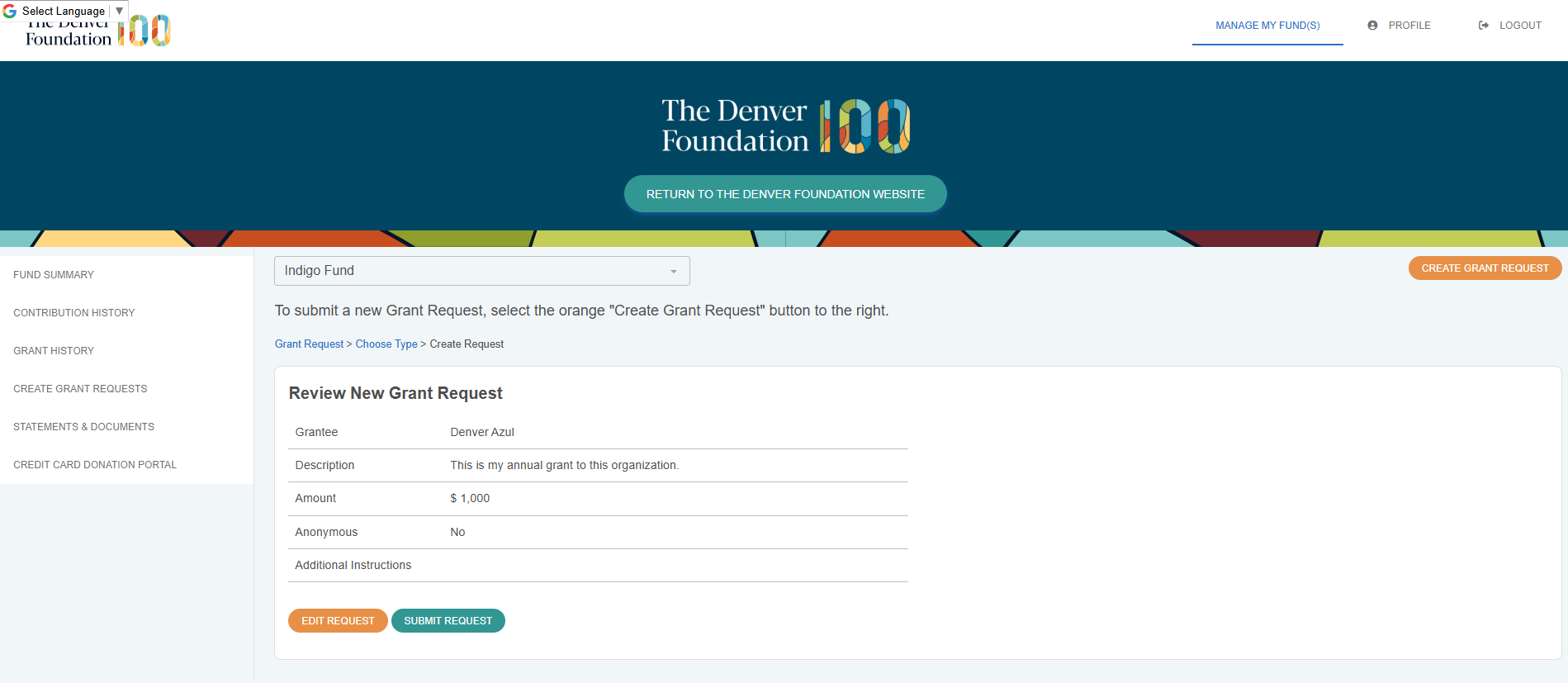Your first login
|
Fund advisors receive an email invitation to create an account on TDF Fund Manager. The email was sent to the primary email currently on record with The Denver Foundation.
Please note that the email invitation will come from the email no-reply@fcsuite.com.
If you are not able to access the invitation, please email help@denverfoundation.org for assistance. We are happy to verify and/or update your primary email, and will immediately send a new email invitation to create your account.
Once you create your account, you will be able to log in with your username and password at your convenience.
|
|
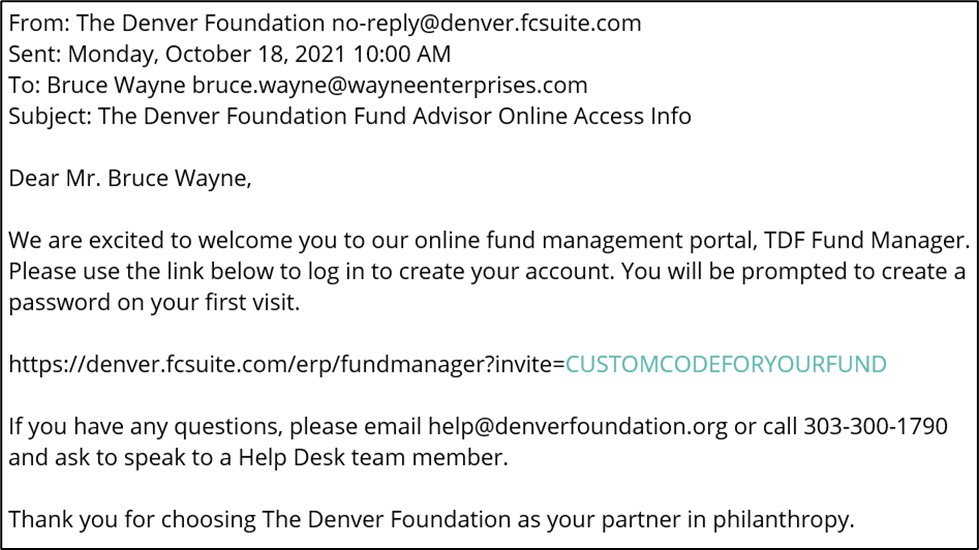 |
Fund summary, contribution history, and grant history
Your fund summary tab displays your current balance, fund advisors, and a high-level overview of your recent contributions and grants. From your fund’s home screen, you can toggle between tabs to view more information.
On the contribution history tab, you can review recent contributions to your fund, including the ID number for each gift. If your fund accepts contributions from others, you will see the name of everyone who has made a gift to your fund.
The grant history tab displays your grants over the last couple of years from two viewpoints: a Grantee Summary and a list of all Grants. The Grantee Summary table displays the number of grants and the total grant amount to each grantee. The Grants table shows you your grants history including date of grant, ID number, processing status, grant recipient, and the amount of the grant.